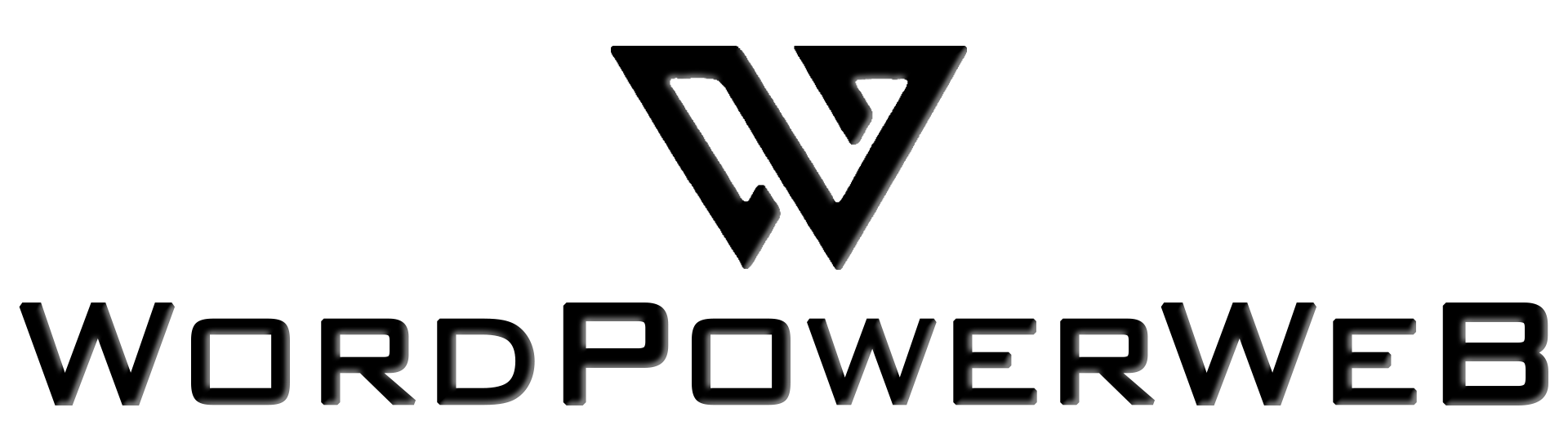WordPowerWeb Image Compressor
Drag & drop your images anywhere or click to select files
Drop your images here
The Ultimate Guide to Image Compressor: Boost Your Website’s Speed with WordPowerWeb’s Free Tool
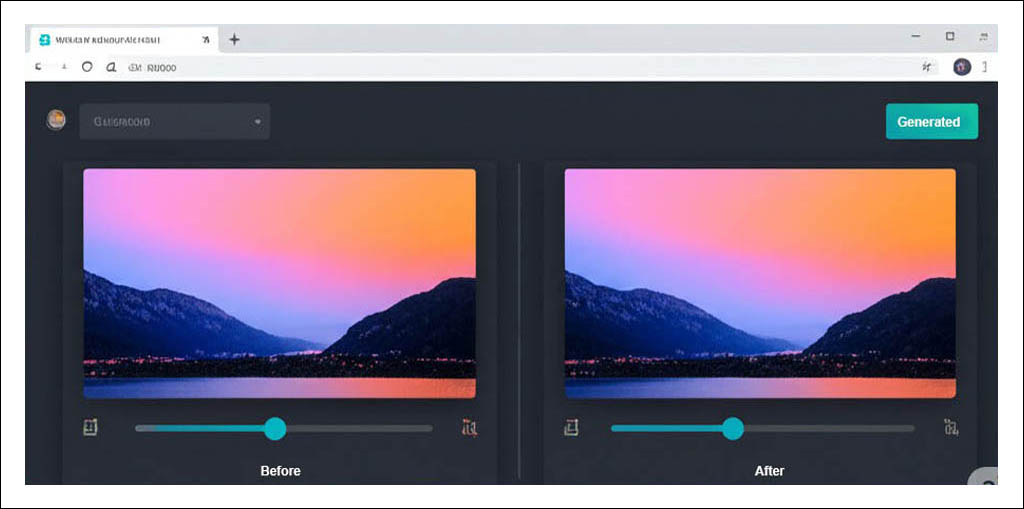
Example of the WordPowerWeb Image Compressor tool in action
Table of Contents
- Why Image Compression is Essential
- Introducing WordPowerWeb’s Free Image Compressor
- How to Use the WordPowerWeb Image Compressor (Step-by-Step Guide)
- Why Compress Images? (The Science Behind It)
- Advanced Features of WordPowerWeb’s Compressor
- SEO Benefits of Compressed Images
- FAQs About Image Compression
- Pro Tips for Image Optimization
- Conclusion: Start Optimizing Today
Why Image Compression is Essential for Your Website
In today’s digital world, website speed is everything. Studies show that:
- 53% of visitors abandon a site if it takes longer than 3 seconds to load (Google).
- Images account for over 50% of a webpage’s total size (HTTP Archive).
- Google ranks faster websites higher in search results (Core Web Vitals).
If your images aren’t optimized, you’re losing:
✔ Traffic (slow sites = higher bounce rates).
✔ Revenue (every 1-second delay reduces conversions by 7%).
✔ SEO rankings (speed is a ranking factor).
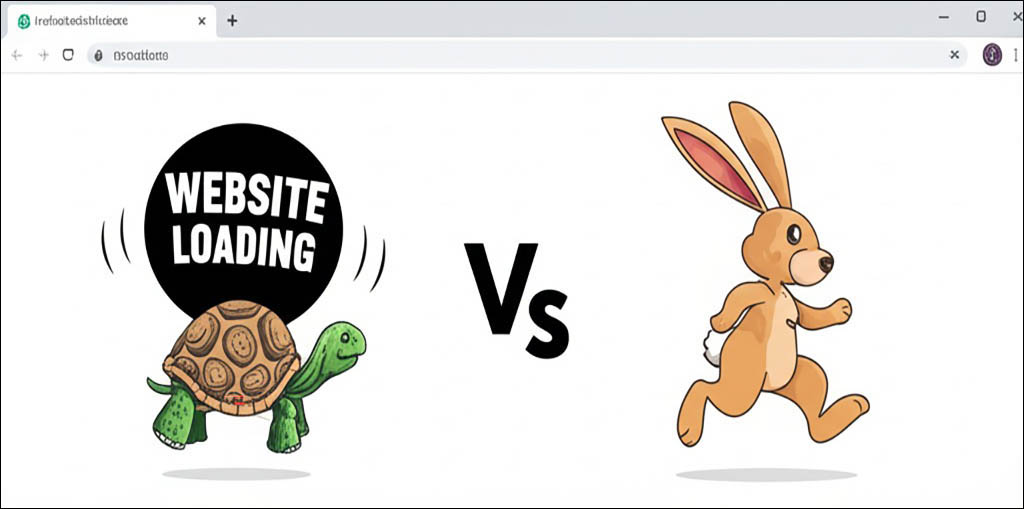
A speed comparison graph (unoptimized vs. optimized images)
Introducing WordPowerWeb’s Free Image Compressor
Our online image compressor solves these problems by letting you:
✅ Compress JPEG, PNG, WebP, AVIF, TIFF in one click.
✅ Reduce file sizes by up to 90% without visible quality loss.
✅ Batch-process multiple images (up to 20 at once).
✅ Choose formats (WebP, JPEG, PNG, AVIF, TIFF).
✅ Adjust compression quality (1-100% slider).
✅ No watermarks, no registration, 100% free.
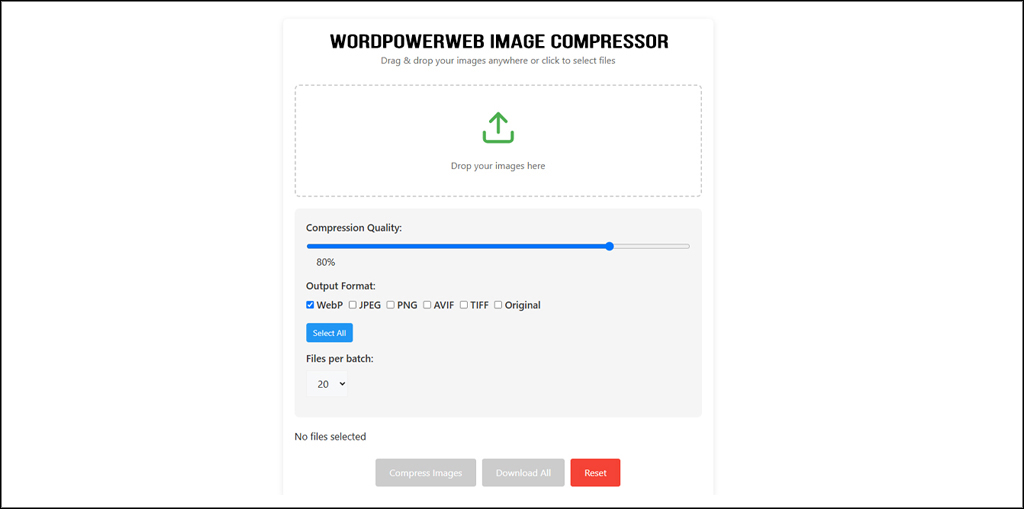
Screenshot of the tool’s interface with annotations
How to Use the WordPowerWeb Image Compressor (Step-by-Step Guide)
Step 1: Upload Your Images
- Drag & drop files into the box or click to browse.
- Supports: JPEG, PNG, WebP, AVIF, TIFF.
- Max batch: 20 files.
Step 2: Adjust Compression Settings
- Quality Slider: 80% is ideal for most images (balance size vs. quality).
- Output Format:
- WebP (Best for web – 30% smaller than JPEG).
- AVIF (Next-gen format – superior compression).
- Original (Keep the same format).
Step 3: Download & Use
- Instant download (individual or ZIP).
- No hidden fees – completely free!
- No watermarks: 100% free.
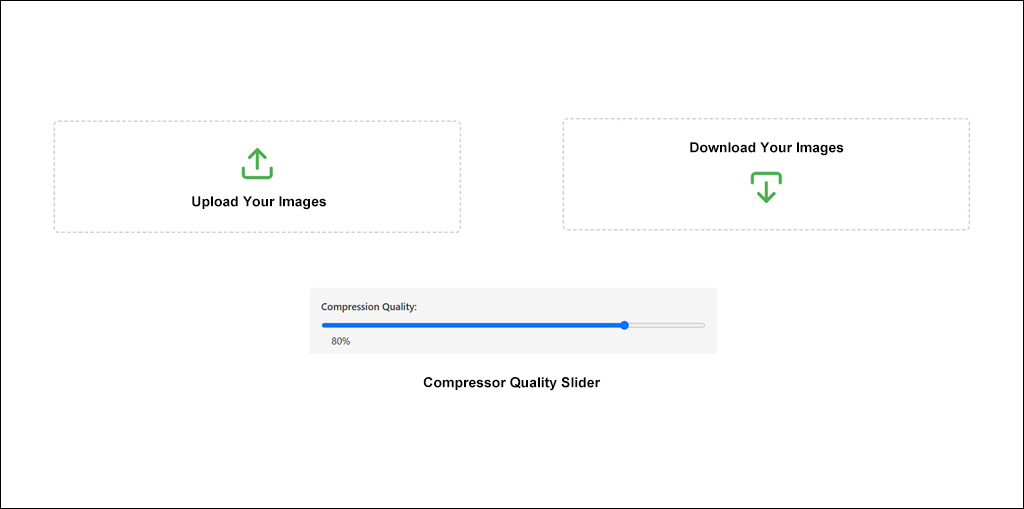
Step-by-step infographic
Why Compress Images? (The Science Behind It)
1. Faster Website Loading
- A 1MB image → 200KB after compression = 5x faster load time.
- Example:
- Before: 5MB total images → 4.2s load time.
- After: 1MB total images → 1.5s load time.
2. Better SEO Rankings
Google’s Core Web Vitals measure:
- Largest Contentful Paint (LCP): Faster images = better score.
- Cumulative Layout Shift (CLS): Properly sized images prevent layout jumps.
3. Lower Bandwidth Costs
- E-commerce sites save storage and CDN costs.
- Bloggers reduce hosting strain.
Advanced Features of WordPowerWeb’s Compressor
1. Batch Processing
- Compress 20+ images at once (perfect for bloggers, photographers, e-commerce).
2. Multi-Format Support
| Format | Best For | Avg. Size Reduction |
|---|---|---|
| WebP | Websites | 30-50% |
| AVIF | High-quality images | 50-70% |
| JPEG | Photography | 20-40% |
| PNG | Transparency | 10-30% (lossless) |
3. Lossy vs. Lossless Compression
- Lossy (JPEG/WebP): Smaller files, slight quality loss.
- Lossless (PNG): Perfect quality, larger files.
SEO Benefits of Compressed Images
- Faster Load Times → Better Core Web Vitals.
- Higher Google Rankings (Speed = Ranking Factor).
- Lower Bounce Rates (Users stay longer).
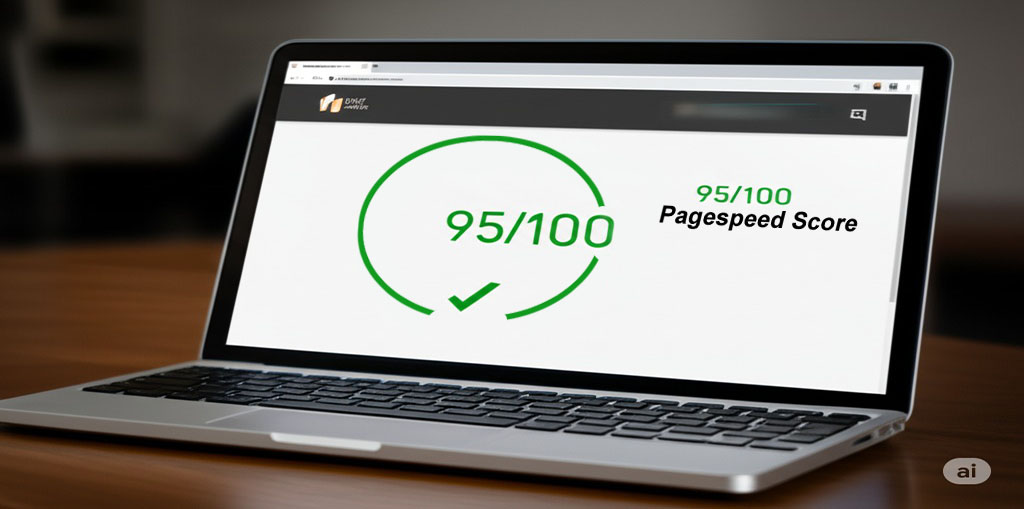
Google PageSpeed Insights report
FAQs About Image Compression
1. Is WordPowerWeb’s compressor free?
✅ Yes! No hidden costs, watermarks, or registrations.
2. Which format is best for SEO?
WebP (25-35% smaller than JPEG with same quality).
3. Does compression reduce image quality?
Depends on settings, Minimally at 70-90% quality.
4. Can I compress RAW files?
❌ No – this tool supports only JPEG, PNG, WebP, AVIF, TIFF.
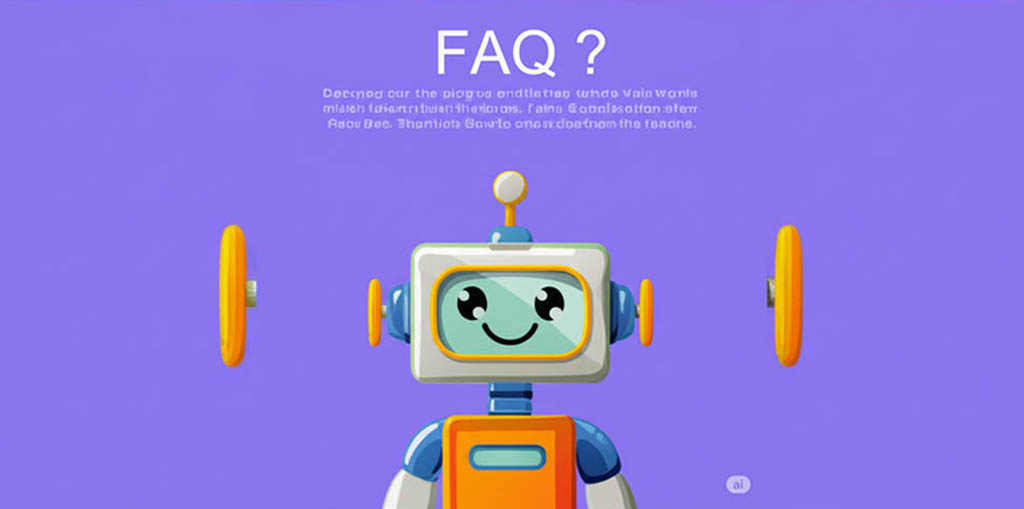
FAQ cartoon
Pro Tips for Image Optimization
1. Resize Before Compressing
- Blog images: 1200px width max.
- Thumbnails: 300-500px width.
2. Use WebP for All Web Images
- 25% smaller than JPEG at the same quality.
3. Compress Product Images for E-commerce
- Faster load times → Higher conversions.
4. Test Different Quality Levels
- Screenshots: 70-80% quality.
- Photography: 85-95% quality.

Before/after image comparison
Conclusion
WordPowerWeb’s free image compressor helps you to :
🚀 Speed up your website.
📈 Improve SEO rankings.
💰 Save bandwidth and storage costs.
Try it now: wordpowerweb.com/image-compressor
Also Use Our JPG to PDF Converter
https://wordpowerweb.com/jpg-to-pdf-converter/
Visit Our Free tools Website: https://freetools.wordpowerweb.com/